Base func
| Aim | Hello World - Your fist C++ script on ARCHICAD |
| File Name | Hello World (en).cpp |
| How use | Declares a string variable, writes "Hello, World!))) " Into it, and displays it in a message box |
| Download | 182 |
| Aim | Hello World - Your fist C++ script on ARCHICAD |
| File Name | Read and set the value of the element GDL parameter..cpp |
| How use | Select a library element (object). The program reads the value from the "MY_TEXT" parameter and writes the new value "Hello, World!)))" There. If the object has no such parameter, then reading and writing will be performed from/to the object ID |
| Download | 170 |
| Aim | Trim spaces in a string, translate to upper and lower case |
| File Name | Alltrim and ToLower and ToUpper (en).cpp |
| How use | Declares a string variable, writes " Warm Sea " into it. To show the result of the functions - "Warm Sea", " WARM SEA ", " warm sea " to the message window |
| Download | 76 |
| Aim | Read and summarize volumes from elements of type "Wall " with ID = "Contour " |
| File Name | Quantity(en).cpp |
| How use | Create a few walls in the project. Assign them ID = "Contour". Run script = in the message window the volumes of these walls will be listed and at the end the total volume is displayed. |
| Download | 107 |
| Aim | The message in the window |
| File Name | tsalert(en).cpp |
| How use | The script displays a message in the window with the Ok button. |
| Download | 75 |
| Aim | Transfer object values from internal to user parameters |
| File Name | Transfer object values from internal to user parameters.cpp |
| How use | In the script there is a place where we can write pairs of properties from where and where to copy the values of the parameters: // in column 0 - the name of the parameter where to get the data, in column 1 - the name of the property where to write ts_table (TableDescr, "add_row ", 0, "TS_LIVING_ROOM_AREA ", 1, "S living "); Here - TS_LIVING_ROOM_AREA - the name of the object parameter where to get the value. "S living " - the name of the user parameter, where to transfer the value. Note that the data types of the parameter pairs must match. You can create any number of such bundles = when executing the script for all objects, the values of the specified internal parameters will be transferred to user parameters. User parameters are properties created in the classifier for elements in ARCHICAD 21 and higher. |
| Download | 126 |
| Aim | Sum the edge lengths of selected Morphs |
| File Name | Edge length selected Morph elements.cpp |
| How use | Create several Morph elements in the project. Select them. Run the script = all sums of Morph edge lengths in the selection will be listed in the window and at the end - the total length. Edges are summed including internal, if any. |
| Download | 106 |
Gravity
| Aim | Landing an element on a curved surface |
| File Name | GravityElem(en).cpp |
| How use | Select the item to land. Then select the item to be used as the landing surface. = the element will land on the surface. |
| Download | 82 |
| Aim | Landing beams on a curved surface, taking into account the angle of inclination |
| File Name | GravityBeam(en).cpp |
| How use | Select the element "beam ". Select the item to be used as a landing surface. = The beam will land on the surface so that the start and end points are on the surface. |
| Download | 62 |
| Aim | Landing 3d grid points on a curved surface |
| File Name | GravityMeshSurface(en).cpp |
| How use | Then select the 3d mesh. Use the mouse to select the element that will be used as a surface for landing. = Points on the 3d grid surface will land on the surface. |
| Download | 56 |
Excel
| Aim | Cell copying - range_copy and range_paste |
| File Name | Excel-copy-paste.cpp |
| How use | Open an Excel spreadsheet. Write something in the range of cells "H10: I11 " and execute the script = the contents of these cells will be copied to "H20: I21 " |
| Download | 134 |
| Aim | Set the width of the column or multiple columns |
| File Name | Set the width of the Excel column.cpp |
| How use | Sets the width of the columns 'B', 'C' and 'D' as range "B:D" in the table Excel. |
| Download | 102 |
| Aim | |
| File Name | |
| How use | |
| Download | 45 |
Exchange of data between scripts
| Aim | External variables - Extern |
| File Name | Extern variables.cpp |
| How use | At startup, creates an external variable named "My Variable", writes 100 into it, reads the value and shows it in the message window. |
| Download | 107 |
To install a software in addition LabPP ARCHICAD follow a few simple steps.
Executable software extensions (aka add-ons or add-ons) is a file with the extension .apx (for example LabPP_Landscape.apx).
1. Select and download the distribution archive from the website www.labpp.ru for your version of ARCHICAD.
2. Unzip the distribution on your computer. Place that near to the root folder of the disk.
3. Start ARCHICAD.
4. The menu item will launch the extension Manager.
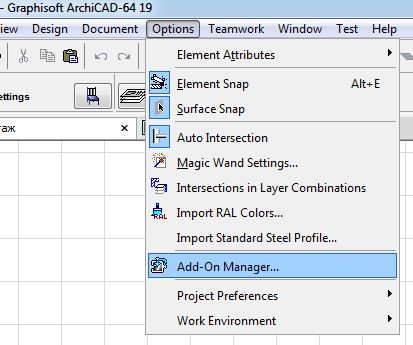
5. In the popup window of the extension Manager, click "Search for more Add-Ons".
The program will launch a dialog search of file. In this dialog, locate the executable module add-ons (a file with the extension .apx, for example LabPP_Landscape.apx).
Click Ok.
Your chosen add-ons will appear in the extensions Manager.
To the left of it needs to be a checkbox as shown in the figure.
If there is a red triangle with an exclamation point, so you need to check Your ARCHICAD version and add-ons that You have downloaded. Maybe You downloaded add-ons for a different version of ARCHICAD.
In case of difficulties please contact technical support LabPP and will help You cope.
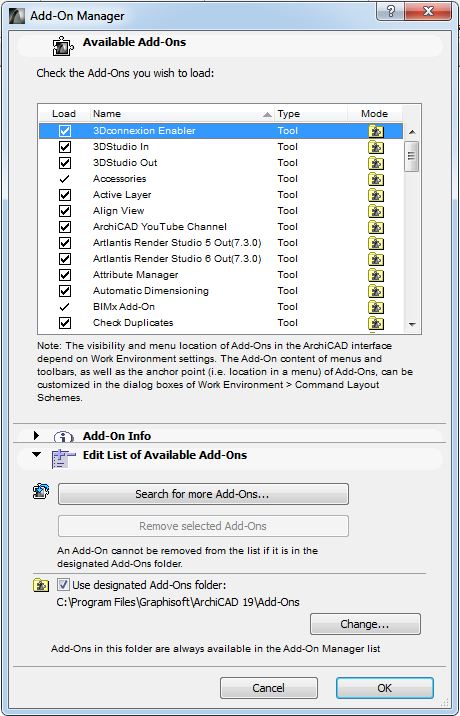
6. Click Ok. Your software addition (it is the same add-ons that have the same extension) installed.
In the same directory where executable file is located .key (for example LabPP_Landscape.key).
This is a key file.
The demo gives you the opportunity to work with the program in full test mode.
When You pay for the program, You receive another key file.
Replacing demo key file with the new one You switch your distribution to use in a professional mode.
From the moment You found acquired key file and registered it, Your add-on add-ons LabPP automatically switches to professional use.
To reinstall anything not needed.
If You have a trouble with installing and registering key files, full guide read there.
ARCHICAD provides the ability to create and customize interactive catalogs (schedules).
After settings these directories can be exported to a file as templates, and import on other computers.
To import a preset template (the layout) online catalog from a file, perform the following steps.
In the project Navigator, locate the line "Schedules").
On this line, press the right mouse button.
In the pop-up menu, select "Scheme options".
A dialog will appear to configure circuits interactive catalogs of Your ARCHICAD.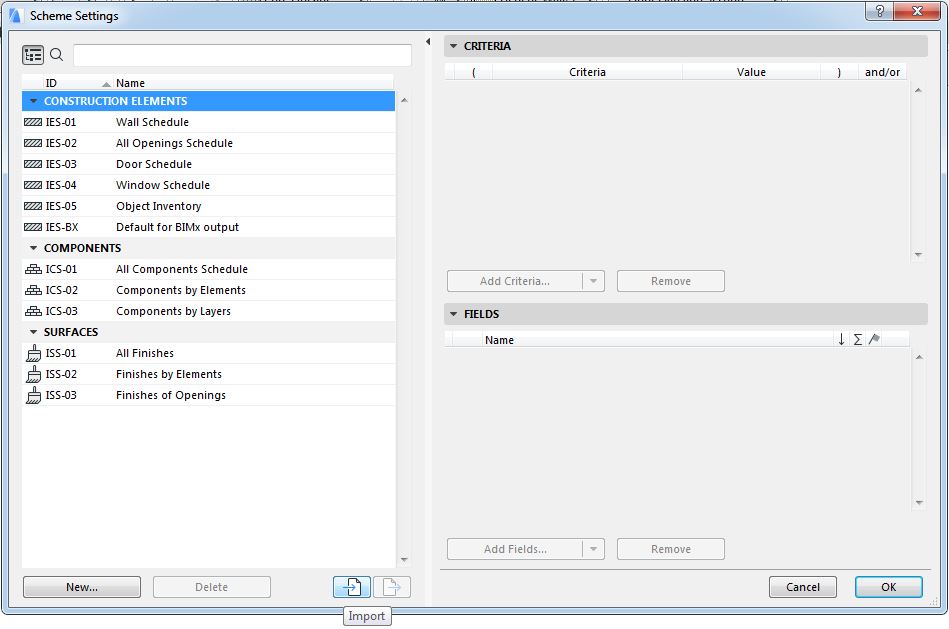
Press "Import" button.
A dialog will appear to select the file with the configured schema online catalog.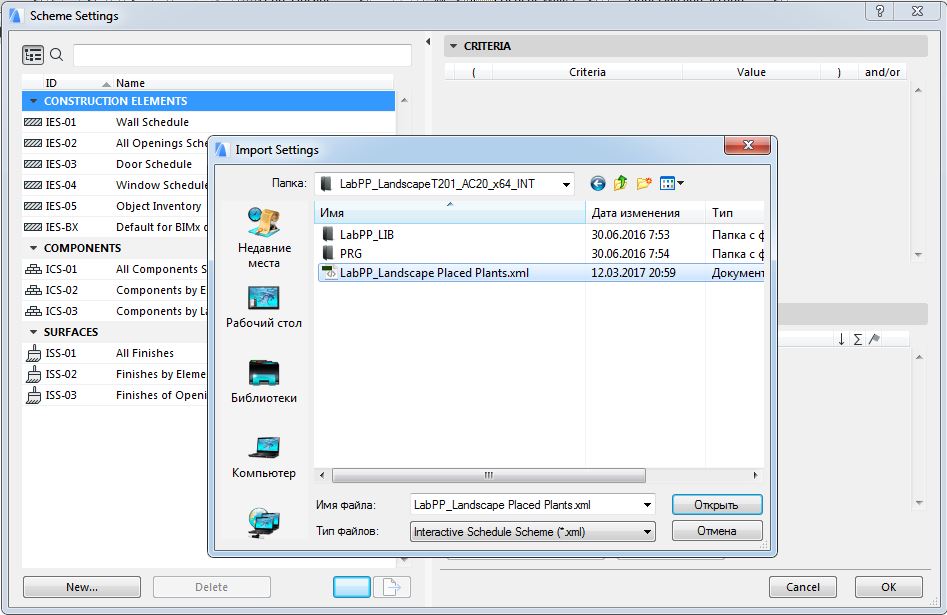
After clicking "Ok" the scheme will be loaded and will appear in the list to use.
The name corresponds to the file name.
The import schema online catalog from file is completed.
Opens and automatically generates a directory by double-clicking on the appropriate header in the list.
Magic wand in ARCHICAD - powerful, convenient tool for creating new elements based on other elements.
To the contour polylines to make a 3-d mesh:
- select the tool 3d mesh on the toolbar ARCHICAD
- press and hold the spacebar
- click on the contour polylines.
As a result, get element 3d mesh that follows the contours of the polyline.
We can make a cut in a 3d mesh based on the polyline.
Select the item to 3d mesh in which the cutout, click on the toolbar tool 3d-grid and hold down the spacebar, click the mouse on the polyline of the contour of the cut.
Instead of the polyline can be any area.
In a typical setting, the magic wand creates a path with the minimum number of points in the new element (see figure).
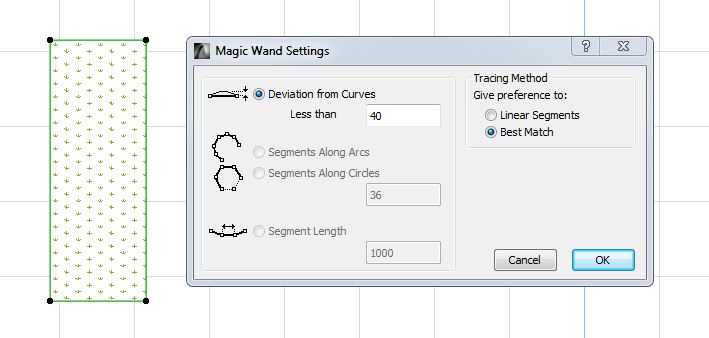
Thanks to gravity points LabPP_Landscape, the opportunity to operate with elements of not paying attention to the number of points of the contour. And the presence of a greater number of points of the contour only gives great flexibility to the element when its surface is projected onto the predetermined curved surface of the substrate (for example, for building road coating).
Therefore, we can specify any reasonable number of points per unit of perimeter.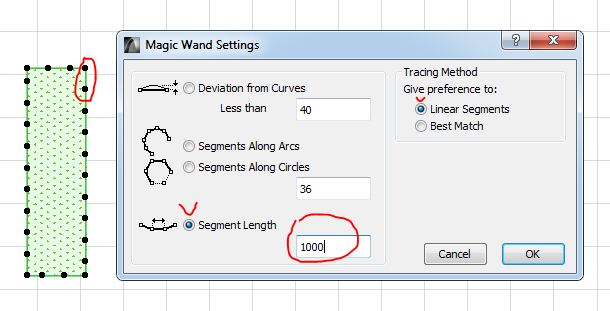
If you click the magic wand tool selected Beam - in this case, during the ARCHICAD polyline will create beams in the size of the location of the points (here: 1000 mm).
This is useful for creating borders, which, moreover, it is possible to calculate and put in the estimate.



